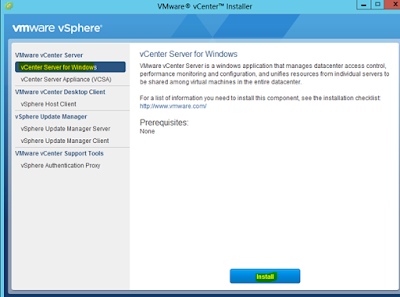How to Build Custom ESXi ISO
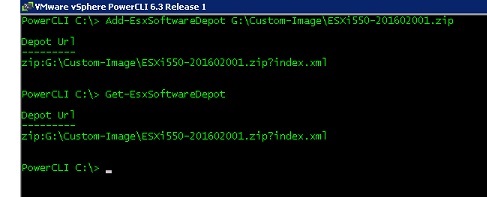
How to Build Custom ESXi ISO Step 1: - Download the ESXi image that you want to install(We have taken ESXi 5.5 Update 3b Patch 10) Step 2: - Connect to vMware vSphere PowerCLI and add the downloaded zip file to the software depot. Step 3: - Check the ESXi image profile from the depots. Step 4: - Create a new Image profile by cloning the existing Image profile that you want to use (with vMware tools or without vMware tools) Step 5: - Check for the image profile created by you Step 6: - Set the acceptance level for the profile Note: - Acceptance level determines which VIBs are accepted for installation. We selected Acceptance level as community supported in our lab. Step 7:- Add the software (VIBs) that you want to add to the image profile to...