ESXi 6.0 Configuration
This post describes how to configure ESXi 6.0
Step 5: Select
“VLAN (optional)” to configure a VLAN for the Management VMkernel.
Note: If it is an access port then no need to provide Vlan id, but if it is a Trunk port then Vlan id needs to be defined.
Step 1: Connect
to the DCUI console of the host
Step 2: Press
“F2”, enter the root credentials and press “Enter” to login.
Step 3:
Select
“Configure Management Network” and press “Enter”.
Step 4: Select
“Network Adapters” to select additional “vmnics” for the Management vSphere
Standard Switch.
Step 6: Select
“IPv4 Configuration” to configure DHCPv4, IPv4 Static or IPv4 Disabled.
Step 7: Select
“IPv6 Configuration” to configure DHCPv6, IPv6 Static or IPv6 Disabled.
Step 8: Select
“DNS Configuration” to configure DNS.
Step 9: In the
“Configure Management Network” screen, press “Escape” to exit and accept
your changes. Network service will be restarted.
The
vSphere Client can now connect to the ESXi host for additional
configuration or be added to an existing vCenter Server 6.0
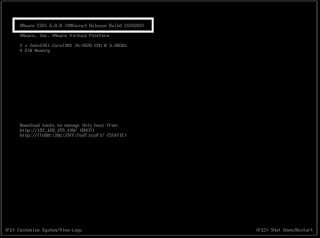






Comments
Post a Comment